How to query orders
5 minute read
What you’ll learn
- The simplified Marketplacer order / invoice model
- The API calls you can use to return your orders form Marketplacer
The Marketplacer Order Model
The diagram below illustrates the relationship between Order, Invoices and Line Items:
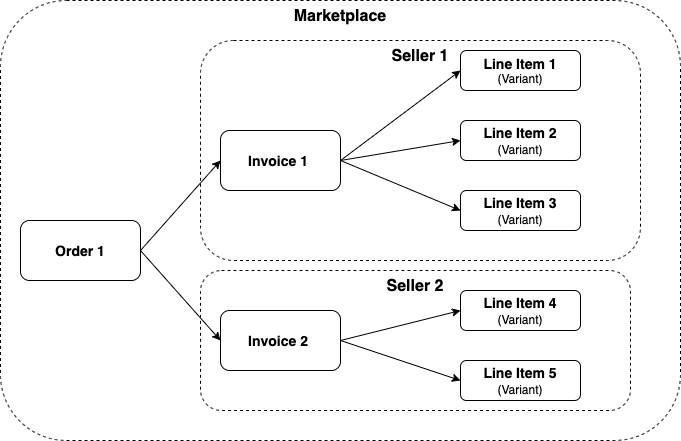
Put simply:
- A Seller is an individual entity (usually a business) that the marketplace operator has invited to sell on their marketplace. Multiple sellers can “participate” in a single order.
- An Order is the “marketplace-level” object that acts as the container for a customer’s entire purchase. An
orderobject in Marketplacer will always have at least 1 Invoice attached to it. - An invoice is the individual seller’s “view” of the order. Given that we are dealing with a marketplace, it is conceivable that customers will purchase items from 1 or more Sellers. It is therefore necessary to “split” the order into seller-level components, in this case the
invoiceobject. Even if there is only 1 seller participating in the transaction, there will still be aninvoicecreated on theorder - A Line Item is the individual item that a customer will purchase. Line items start their journey as Variants placed for sale on the marketplace by the seller. When a
variantobject is purchased alineItemobject is created.
What about products?
From an API perspective “Products” in Marketplacer are referred to as “Adverts” and manifest asadvert objects in the GraphQL API. Adverts have multiple Variants, and it’s ultimately the Variant that is purchased by the customer (becoming a Line Item).The takeaway
The primary takeaway from this conversation is that as a Seller on Marketplacer, you will primarily be interested in querying Invoice objects. You may still hear the terms “orders” and “invoices” used interchangeably though.
Order permissions
While there is indeed anorder object in the GraphQL schema, sellers are not permitted to query this object and will get a permissions error in their response if they attempt to do so.Querying Invoices
The Seller API invoices query is a flexible way to retrieve your invoices from Marketplacer, providing a wide range filters that satisfy multiple use-cases. We therefore won’t cover every conceivable permutation here, but provide a number of examples to get you started.
The Seller API Collection contains examples of the Invoices query, and the full specification can be found in our reference documentation.
Before launching in to the queries it is assumed you’ve set up your environment as per these instructions.
Example 1
Starting with the simplest of queries, in this example we call the invoice query with no parameters, requesting only a set of fields on the invoice object:
query {
invoices {
totalCount
nodes {
id
legacyId
createdAt
updatedAt
totalCents
statusFlags
}
}
}
This will return a JSON payload with the first 100 invoices for the Seller.
You can of course specify a different page size from the default 100, as well as employ paging. This is covered in detail in a separate article on pagination.
An example of the response for this query is shown below (for brevity we have only shown the first 2 invoice objects):
{
"data": {
"invoices": {
"totalCount": 652,
"nodes": [
{
"id": "SW52b2ljZS0xMDExMg==",
"legacyId": 10112,
"createdAt": "2020-11-11T14:49:13+11:00",
"updatedAt": "2021-10-08T12:59:25+11:00",
"totalCents": 10000,
"statusFlags": [
"PAID",
"SENT",
"REMITTED"
]
},
{
"id": "SW52b2ljZS0xMDExNA==",
"legacyId": 10114,
"createdAt": "2020-11-13T11:28:29+11:00",
"updatedAt": "2021-10-08T12:59:25+11:00",
"totalCents": 10000,
"statusFlags": [
"PAID",
"SENT",
"REMITTED"
]
}
]
}
}
}
Status Flags
The majority of the Invoice payload fields that we have selected are fairly self-explanatory, with the possible exception ofstatusFlags.You can read further about status flags in this article.
Example 2
To build out a slightly more complex query this next example we:
- Change the default page size to 50
- Filter by the last updated date
- Include Line Items for the Invoice
query {
invoices (
first: 50
filters: {updatedSince: "2022-04-01"}
) {
totalCount
nodes {
id
legacyId
createdAt
updatedAt
totalCents
statusFlags
lineItems
{
id
variantName
}
}
}
}
An example response to this query is shown below (again limited to 2 invoice objects)
{
"data": {
"invoices": {
"totalCount": 605,
"nodes": [
{
"id": "SW52b2ljZS0xMDExNg==",
"legacyId": 10116,
"createdAt": "2020-11-13T11:56:39+11:00",
"updatedAt": "2022-05-12T14:01:49+10:00",
"totalCents": 2000,
"statusFlags": [
"PAID",
"SENT",
"REMITTED"
],
"lineItems": [
{
"id": "TGluZUl0ZW0tMTMz",
"variantName": "Brown / 47"
}
]
},
{
"id": "SW52b2ljZS0xMDEyMg==",
"legacyId": 10122,
"createdAt": "2020-11-13T13:00:45+11:00",
"updatedAt": "2022-05-12T14:01:49+10:00",
"totalCents": 2000,
"statusFlags": [
"PAID",
"SENT",
"REMITTED"
],
"lineItems": [
{
"id": "TGluZUl0ZW0tMTM5",
"variantName": "Purple / 37"
}
]
}
]
}
}
}
Example 3
In this example we:
- Change the filter to all invoices that haven’t been dispatched
- Sorted the results by the
paidAtin Ascending order - Introduced the
paidAtdate in our payload response
query {
invoices (
first: 50
filters: {notDispatched: true}
sort: {fields: PAID_AT ordering: ASCENDING}
) {
totalCount
nodes {
id
legacyId
paidAt
statusFlags
}
}
}
An example response for this query can be shown below (again limited to 2 invoice objects):
{
"data": {
"invoices": {
"totalCount": 456,
"nodes": [
{
"id": "SW52b2ljZS0xMDExNQ==",
"legacyId": 10115,
"paidAt": "2020-11-13T11:52:25+11:00",
"statusFlags": [
"PAID",
"PARTIALLY_SENT"
]
},
{
"id": "SW52b2ljZS0xMDExOA==",
"legacyId": 10118,
"paidAt": "2020-11-13T12:29:51+11:00",
"statusFlags": [
"PAID",
"PARTIALLY_SENT"
]
}
]
}
}
}